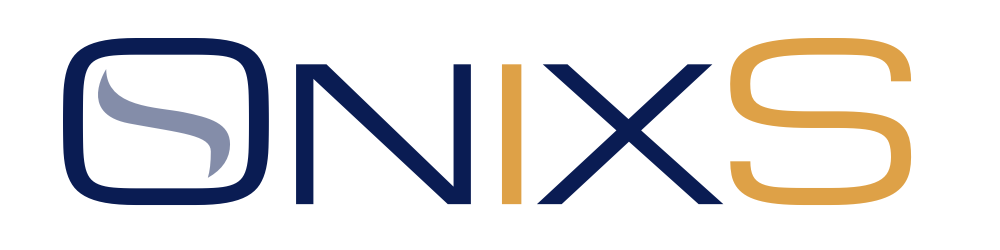
OnixS CME Drop Copy Handler for Java.
Java 1.8+
Installation :: Distribution Package :: Javadocs :: Logging :: FAQ :: Version History :: Support
| Programming Guide | |
|---|---|
| CME Drop Copy Handler | FAQ |
| Samples | FAQ |
| Distribution | FAQ |
Please update the *.properties files with your configuration values provided by CME Support Team.