To verify is your local book are correct WebICE can be used for comparison.
First of all you need to configure portfolio items in WebICE:
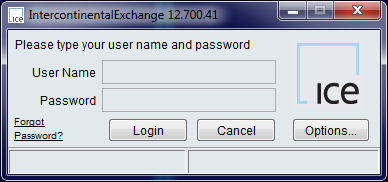
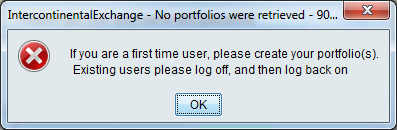
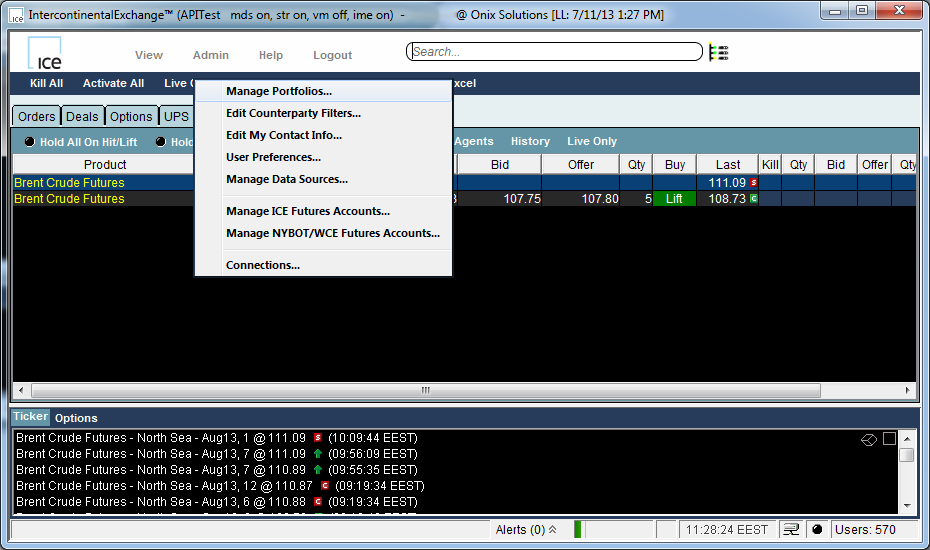
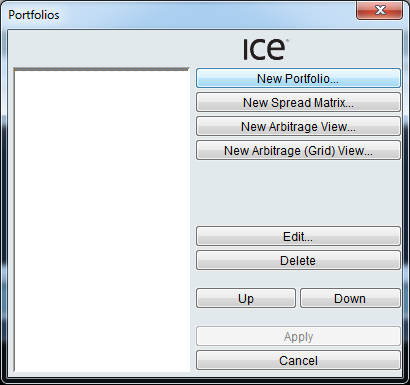
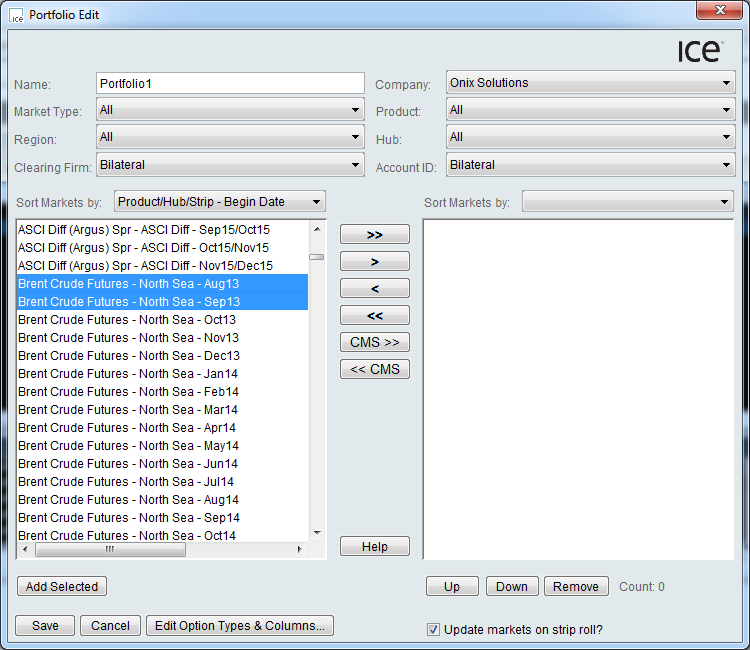
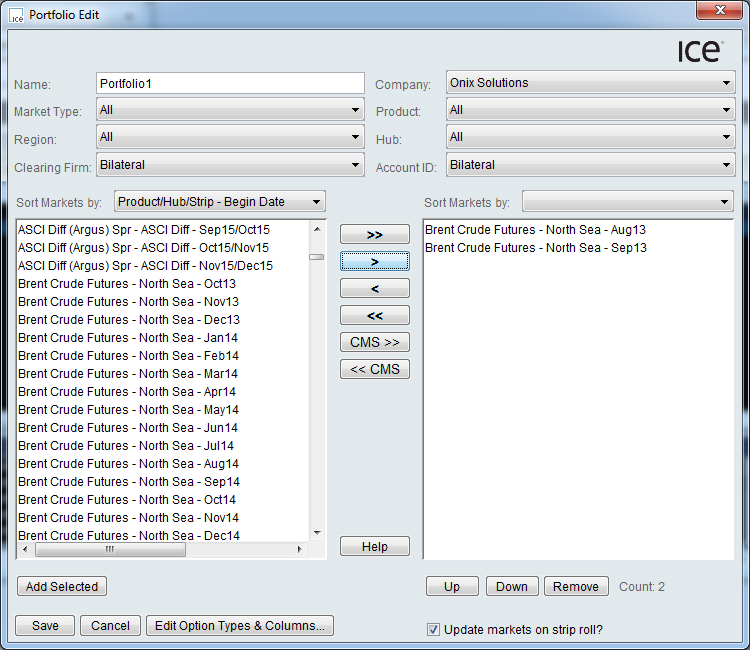
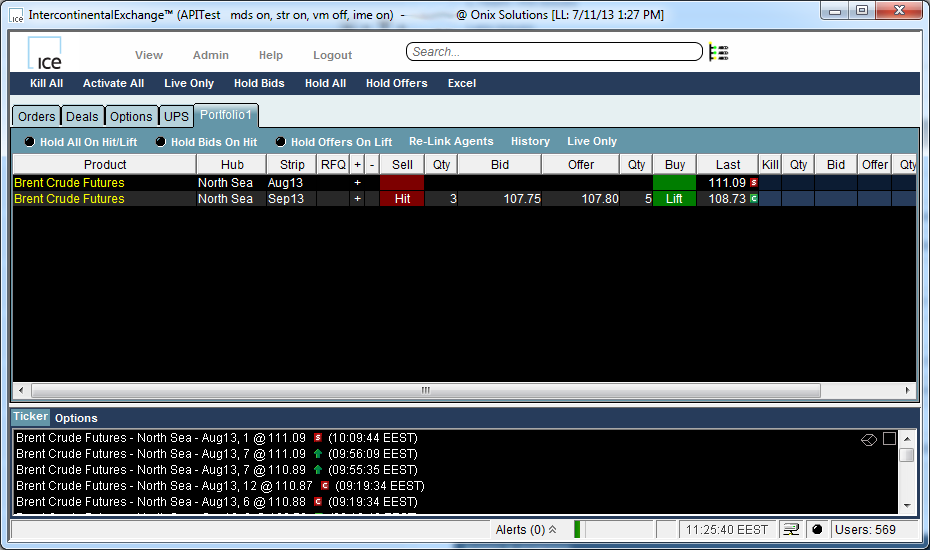
When WebICE portfolio is ready you can run our LocalBookVerification sample and compare local order book with the WebICE book.